You probably wont be able to get very far in Honors without running into something that involves a computer. Its how we communicate quickly, cheaply, and effectively. Don't sweat it though, everything you need to know is right here. Just let your fingers do the walking and you'll be ready to go in no time.
This chapter follows some common typesetting conventions used frequently in computing texts. Normal text, like what you are reading right now is me the author speaking to you the reader. Bold type represents that actual keystrokes that you will type on your keyboard. If you see type this sentence then you type that sentence exactly like it appears. Italic text represents that what should be typed is something that varies. For instance you will see Username several times. Everyone has their own individual username so Username is to be replaced with whatever yours happens to be. Finally some text will appear in a font that looks like this that text should match what appears on your screen when you type the stuff in bold.
Another part of this chapter is that it is designed to have a little something useful for people at a variety of levels. Every so often there will be tips and tricks that you aren't going to use right now but that may come in handy later; those will be in grey boxes between paragraphs and will be marked with a mark. Also for those of you who have a little more experience with computer every so often there are boxes marked with a
; these are bits of information about how to go above and beyond the stuff that people normally do. So, if you are new to computers or not interested in doing much fancy stuff you can just ignore the grey boxes and you won't miss anything vital.
That aside, lets move on. There are two major computer systems that students use at Tech. The VAX (pdp-11 with Virtual Address eXtension) is our friendly mail server and packhorse and the PC (Personal Computer) lab network is for things like typing papers and playing on the web. Need me to slow down and explain? You get used to bandying about computer phrases after a while and it becomes habit.
The VAX is a mini-computer (it is a mini-computer from back in the days when computers filled rooms, so mini though it is, it still is more than 6 feet tall) that a lot of people can use at once, kind of like a multi-player Speak'N'Spell. It forms the backbone of our e-mail system here at Tech. The PC lab network is made up of several hundred computers on campus that run Windows NT (New Technology) and can all talk together. Since there are two different computer systems you actually have two separate computer accounts each has a purpose that it serves and it won't take you long to learn where to go to do what you want done.
The VAX is called Gemini. Why? Well, computer people are often afflicted with a strange sense of humor and this trait especially seems to come out in the ways that they name their computers. The VAX (hereafter to be known as Gemini) is a computer with two CPU's (the chips that crunch the numbers;) Gemini is the term from ancient Greece for twins (thus the constellation and symbol in the zodiac.) Makes sense, huh? Computer people are weird, believe you me.
Guidelines for Computing at TTU
(How not to incur the wrath of the vengeful LABMGR)
Tennessee Tech has a simple set of guidelines outlining how they expect their computers to be used called The Code of Computing Practice. It is pretty simple on the whole and the general rule of don't do anything to anybody else that you wouldn't want done to yourself covers most everything. A couple of things to remember would be:
Logging In for the First Time
(The rites of passage)
In order to log into Gemini you will first have to find a computer to do so from. There are several computer labs on campus open at regular hours for student use. There are labs in Brown 207, Clement 215, Clement 313, Daniels 203, Henderson 111, Johnson 214, the Media Center (in the basement of the library,) South 128 and Prescott 204.
Logging into the PC Lab Network
Welcome to Bill Gates' evil empire
Once you find your way to one of the computer labs come in and make yourself at home. When you first sit down you will probably see a little box that says Press Ctrl + Alt + Delete to log on, hit the ctrl, alt and delete keys simultaneously and you'll see a little box that looks like this:


On the main screen once you log in (this is called your Windows desktop) you will see a little icon that looks like:
Logging into Gemini
The VAX is your friend
Once you connect to Gemini you are going to see something that looks like: (sorry, no more fancy graphics from here on out)
Username:
Your username is the same as it was on the NT system; your initials and the last four digits of your social security number. After you enter your username you will get a prompt that look like:
Password:
This is where you will set your Gemini password. Also like the NT system it is first set to your social security number. Once you have logged in though you will be asked to set it to something else.
When you have finished logging for the first time the Code of Computing Practice will pop up for your reading amusement. Peruse it for a bit and get familiar with it; as I said earlier it is not all that difficult to follow but breaking it can mean big trouble.
Just follow the directions to get finished reading the Code of Computing Practice and you ought to now be logging at a prompt that looks like:
$
What!? No flashy Start button? No cute animations? Thats right, just a Spartan dollar sign. From here you can do it all. For starters, lets hot-rod your account to make life a bit easier. Type:
$ copy user:[honors.public]honors_login.com login.com
What you have just done is copy a special file over from the Honors Program's account on Gemini to yours. Every time that you log in the program login.com is run and it allows you to individualize your account in a variety of ways. The Honors Program has created a special version of this file that has many useful commands set up for you.
All that you have done at this point is copy the file into your account. You need to run it before the special setup will be initialized. You could do this by logging off and then logging back on but we have a quicker way. Type:
$ @login
You are now ready to rock and roll.
You'll likely be using one of two text editors on the VAX: EVE (Extensible Versatile Editor) or PICO (PIne COmposer.) PICO is, as its name suggests, the editor in the mail program PINE, so we'll cover its bases when we get to mail. EVE, which also goes by the names of EDIT and TPU, is the default editor for posting to newsgroups and working on Gemini in general. You can also use EVE to write a mail message before you send it and then simply include it in your mail message.
To start eve just type edit test.txt and this will create a new file called test.txt and start you editing it. You can play around here a bit if you like. Whatever you type ought to appear on the screen. When you are through typing hold down the control key (it ought to be at the bottom and in the corner and often it is marked "Ctrl") and press Z (Ctrl-Z) this will save your work and exit you from the program.
EVE allows you to enter commands to do a variety of things. To bring up the command prompt press the minus key on your numeric keypad (this is called the PF4 key and on some computers you will have to hit the F4 key. Some computers don't have a PF4 key; on those type CTRL-B which will bring up the last command entered; you can then delete that and enter your command.) At the bottom of your screen a little piece of text that looks like Command:. You can now give EVE a command. If you wanted to exit without saving you could tell it quit. Or if you wanted to spell check your work you could type spell. After you type a command hit Enter.
E-mail
Printed on 100% recycled electrons
E-mail is to Honors what your jugular vein is to your body. If either one were cut, things would be pretty messy. It is an invaluable means of keeping people in the Honors Program in touch with each other. E-mail is easy and fun, and you don't even have to lick a stamp! One common e-mail program, and the one that we are going to use, is called PINE (Program for Internet News and Email.)
PINE has a special initialization file that it reads whenever you begin. The Honors program has a special version of that set up for you as well. Before we go into mail, let's copy that file over. Type:
$ copy user:[honors.public]honors.pinerc pine.pinerc
Now that you have that file you are ready to begin working. Before we being sending and receiving mail lets set up another couple of things to get you going.
When you send a piece of mail there is a bit of information tacked on the beginning called the header; the header includes stuff like who the message is from, who it is to and what it is about. One part of the header is what is called your personal name; this is included with your e-mail address so that people who don't recognize your e-mail address will know who you are. For example if you get a message from me it looks like this:
From: TTU::WJH3957 "W.J. Holcomb -- Mr. Happy =)"
The W.J. Holcomb -- Mr. Happy =) bit is my personal name. The honors program ask you that for the time being if you would please set your personal name to the form Your name here -- Honors 101-0x where the x is the section number of your Honors 101 class. You'll be sending lots of Honors type mail during your first semester and this will make it a lot easier to keep track of. After your first semester its perfectly legitimate to change your personal name to something like Chuck the Cosmic Hippo or The Grape Beyond or something cute like that. It's a good idea to be considerate and make sure that your real name is in there somewhere lest you get mail back from one of your professors addressed to Cosmic Hippo.
To set your personal name we are going to use a program other than what you will normally be using for mail. To start it type:
$ mail
and your prompt ought to change to look like MAIL> now type:
$ set personal="Your personal name"
Your personal name is now set. Just type exit to get out of the program. You can repeat this process at any time to change your personal name.
Now that we have some basics set up lets get to it; type pine and hit enter to start pine. You should get a screen that looks like this:
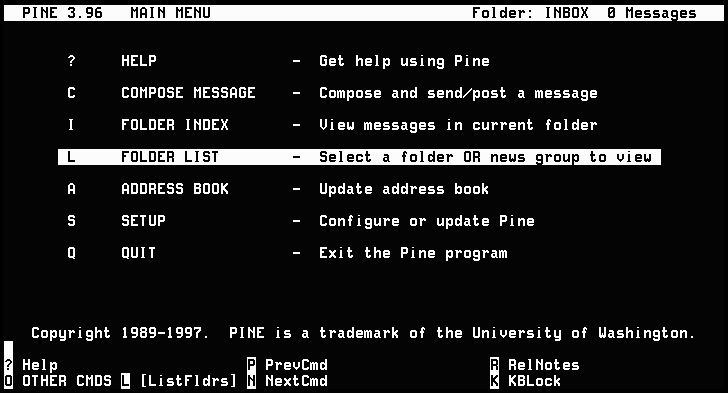
To begin lets send someone a mail message. Press C to begin composing a message. You should go to a screen with a series of blanks like this:
To :
Cc :
Attchmnt:
Subject:
----- Message Text -----
In the field that says To: you'll type who you want to send your message too. Say I want to send a message to Mary Kelly Ivanov whose usercode is MKI8372; I would type
To: mki8372
and hit enter to get to the next line. The mki8372 will change to mki8372 <mki8372@tntech.edu> since Mary Kelly's account is on campus and pine automatically assumes that the user is on campus if you don't tell it otherwise. To send a message to anyone with an account on Gemini, all you have to do is type their username and PINE will add the correct domain. If you were sending e-mail to your cousin Gilligan at his off-campus organization, island.com, you'd type:
To: gilligan@island.com
This one won't add any more text next to it because you've supplied all the information that the system needs to send the message. The next line that says Cc: is to send a carbon copy of the message to someone. Basically its like using the To: prompt but for someone that the message isn't directly to. For example, if I were discussing what the Computer Committee was doing with Mark Orr and I wanted Dr. Hood to know what we were talking about, I would put:
To: mto1716
Cc: chood
And presto, Dr. Hood would be informed of the ins and outs of the computers!
The line labeled Attchmnt: is to include a file that doesn't look like normal text, like a neat picture that you found on the web that your best friend just has to see. You can't view these pictures on Gemini but you can send them to people and download them to the PC network where you can view them. More on that later.
The last line, Subj: is the most important (other than To:, since if you didn't have that who would you send it to?). It lets the person you're sending the message to know what your message is about. Sending Mark a message about a computer committee workshop with a subject line that says Cheeseballs in Cowtown just isn't effective and makes me look kind of silly. Of course, if my message were about Cheeseballs in Cowtown, I wouldn't look so silly anymore (well, not for the same reasons).
Just for the sake of learning how about you send yourself a message; something friendly about what a good job you are doing becoming a computer whiz. The header to your message ought to look like this:
To : Your Username (the name that you used to log in)
Cc :
Attchmnt:
Subject: Whazzup?!?
----- Message Text -----
Ain't this computer stuff a breeze?
Once you are done hit Ctrl-X to send the message. After you send the message you will be returned to the main menu. If you were to decide that you didn't want to send the message you could type Ctrl-C to cancel sending the message.
Addressbooks
A Moose bit my sister once
If you're like me and can't remember your own name from time to time, addressbooks make it a lot easier to send e-mail. Can you imagine having to remember that my username is WJH3957? Well, with addressbooks, all you would need to remember is will (we call this a defined name). So, if you were sending me mail, instead of typing To: wjh3957 you could just use To: willand pine will change will to Will Holcomb <WJH3957@tntech.edu>. Sounds handy, huh?
With addressbooks, you're no longer a number, you're a real person. To set up your addressbook, press A at the main menu of PINE.
It'll have a list that says Personal Addressbook and right below it Select Here to See Expanded List. You can look at your current list by hitting enter. Or you can add a name by pressing A. (These letters are coming from the menu at the bottom of the screen.) You'll see something that looks like:
Nickname:
Fullname:
Fcc:
Comment:
Addresses:
Just fill in the blanks. The really important blanks are Nickname: which is the name that you want to type in the blank when you are sending to this person and Addresses: which is the e-mail address that will be used when you send to that person.
Defined names are not case sensitive. You may have as many defined names as you want, but remember that you can only define one person for each name. If you know two people who have the name Will, you might define one as Will and one as WillHolcomb or maybe WillTheComputerWhiz. Several names have been defined in the Honors addressbook that you will see listed right below your personal addressbook. These are the members of the ASG Steering Committee and the professors who teach Honors 101. If you define someone else in your personal addressbook as one of these names, you won't be able to use the Honors defined name anymore.
Reading mail
C'mon, everybody is doing it
If you just sent yourself a message then you want to read it right? Well, your e-mail can be sorted into little bins called folders when it arrives to keep your mail organized. Two very important folders are INBOX which is where mail goes to when it first arrives and you haven't read it yet and MAIL which is where it is moved once you read it. You can also configure PINE so that every message you send gets copied to a folder called sent-mail. If you want to do this, ask a member of the Computer Committee for help (you could send them an e-mail message now that you are sending savvy.)
In PINE you can get a list of folders at the main menu by pressing L. You can use the arrow keys to maneuver between folders and go into a folder by hitting enter or pressing I when it is highlighted. When you start up pine you are automatically set to go into your INBOX folder, to view an index of messages, simply press I. The arrows keys let you move up and down in this list and highlight different messages. You can then press enter to read the highlighted message. You can get back to the message index then by hitting I or the folder list by hitting L or if you want to exit out of pine hit Q.
Once a message is read and you leave PINE, the program will ask you if you want to move the read messages into MAIL. To keep your INBOX clean, it's probably a good idea to say yes by pressing Y. When you are reading messages you can also opt to save the message in another folder of your own creation. All you do is while you're reading the message or when it is highlighted press S. It will then ask you:
SAVE to folder [MAIL] :
And you specify then a folder to store the message in. For example if you had an assignment from a teacher and you wanted to store it in a folder called hmwk you would press S and then type hmwk when it asked you for the folder to use.
Signature Files
(Mind you, Mse bytes kan be veri nasti)
Another bit of personalization of your e-mail is your signature. This is a little bit of text that it tacked on to the end of every message that you send and allows you to give your messages a consistent yet personal feel. To create a signature file just exit out of pine and type:
$ edit signature.txt
And now type in whatever bit of your personality you wish to transmit about the world on a regular basis. People commonly put things like their phone numbers or quotes that they like or stuff such as that. In general it is good to keep you signature (or "sig" as it is called) short since you will be sending it out every time you send a message.
Disk Quotas
Time to tighten that belt
You have a limited amount of space on Gemini for storing your files. Each file that you create using eve and each new mail message that you get takes up a bit more of that space. To find out what your current status is quotawise type:
$ quota
And you ought to a little message telling you how many blocks you have used and how many you have available. When you run out of space you are no longer allowed to save any new files in your account and it will mess with you getting new mail so you want to keep some space free. The main quota muncher is mail so when you seem to be getting a bit low deleting mail is a good place to start on a solution.
Whenever you delete a mail message there are still remnants of it left in your mail account. You can get rid of these last little bits completely by typing:
$ clean
File Management
Takin' care of business
The other main thing that will take up your quota is your files. You can create files for a variety of reasons; your login.com and signature.txt are both files that take up a bit of your space. You can have other programs that you copy into your account or files that define personal preferences for other programs, all told there are a myriad of ways to collect the little buggers and keeping them sorted is important.
To see a list of what files you have type:
$ dir
You ought to see two columns with entries the look something like: LOGIN.COM;337 30/32 this says that I have a file called login.com in my directory and it has been saved 337 times and it is 30 blocks large. The 32 that follows the 30 says that this file is using up 32 blocks of my quota. A file will always use a multiple of 8 out of your quota. You entry for login.com ought to look a bit different than mine; I've had three years to fiddle with mine.
One command that you have already used a couple of times is the copy command. All that it does is make an exact copy of another file. You used it when you copied the login.com from the honors account to your own. The format of the copy command is copy filename.ext newfilename.ext where filename.ext is the file being copied from and newfilename.ext is the file being copied to.
If you want to move a file use the move command. It works like the copy command except the old file is deleted once it is copied.
If you want to rename a file just use the command rename oldfilename.ext newfilename.ext and the name will be changed.
The delete filename.ext; command will remove a file from your account. Notice the semi-colon after the filename, if you do not include that then you will get the error message %DELETE-E-DELVER, explicit version number or wild card required. This is because in some VMS can be set up to have multiple versions of the same file (file;1 file;2 file;3 etc.) and even though the way that Gemini is set up to be by default only allows you one it still wants to know which version to delete. The semi-colon says to delete the most recent version which since you only have one the right one gets deleted. Use the delete command carefully, once a file is deleted its gone for good.
Some of the files in your directory end with .dir. There ought to be one called mail.dir. These are special files called directory files and they represent other listings of files that are subdirectories of your main directory. To change to a new directory use the down newdirectory command. Just for a test run lets switch to your mail directory, to do so just type:
$ down mail
you are now in your mail directory. If you type dir you will find the the files have changed. To get back to your main directory just type home. If you would like to make your own directories to store stuff in just use the md [.newdirectory] command and you can make your own directories. Any files that you make while in the directory will be stored there or you can copy files there. If for instance I wanted to backup my login.com and store it in a directory called backup I would type this:
$ md [.backup]
$ copy login.com [wjh3957.backup]login.com
As you can see you specify a subdirectory by following the preceding directory name with a . My base directory is [wjh3957] so the backup directory that I created off of my base is [wjh3957.backup] If I wanted to I could create a temp directory off of the backup directory. All I would type would be this:
$ down backup
$ md temp
and its name would be [wjh3957.backup.temp] You can use directory names with any of the commands copy, move delete or rename. When you are specifying the filename just put the directory name in front of it. If I decided I wanted to delete the login.com the I had backed up I could just type:
$ del [wjh3957.backup]login.com;
and the file would be deleted.
To change to your scratch account for example you would type down sys$scratch or to copy a file there you would type copy filename.ext sys$scratch The move command will not work across different disks so you have to copy the file and then delete it. |
Another useful bit of information to know about file systems is the use of wildcards. There are two main wildcards on Gemini: * and % You can use * to represent any number of characters or you can use % to represent just one.
Let's say you have the files file1.txt, file5.txt, file10.txt, file20.txt and you want to delete them all. You could just type del file*.txt; and any file beginning with file and ending with .txt would be deleted. Let's say that you just wanted to get rid of file1.txt and file5.txt. You could just type del file%.txt and any file that began with file and had a single character then .txt would be deleted. You can also use wildcards when changing directories. I, for example, have a directory called [wjh3957.programs.java3d] to change to it I just have to type down j*. This wouldn't work though if I had a directory called [wjh3957.jokes] because the program changes to the first directory that it comes to that meets its standards. I would instead have to type cd ja*.
Finger
Not just for your nose anymore
We've already discussed the hassle of trying to remember peoples usernames. It feels about as good as getting a tetanus shot or biting down on tin foil. Fortunately, the VAX provides a way to find out those usernames. If you know someone's real name but not their username, you can do something like:
$ finger holcomb
A listing will come up of all the people with the letters holcomb somewhere in their name. It'll also show the much-sought after username. Use the finger command to find out the usernames of several of your friends. The VAX is so smart that you don't need to know full names to find usernames. You just have to have a minimum of three consecutive letters from their name.
Wildcards work the same way in finger as they do with files, so finger john*smith would find all people with the letters john then any number of other characters (including spaces) then the letters smith. Similarly finger l%ra would find lara's and lora's but not laura's.
But that's not all finger does. Many people have what is called a plan file, which is essentially a little file full of nifty factoids about that person. It's kind of like a sig file, just bigger, often a lot bigger. Some plan files take years to scroll across the screen. To see someone's plan file, type finger username. Try mine, for example:
$ finger wjh3957
You'll see lots of useless, utterly pointless information about me and maybe a couple of handy things. A good plan file is a balance between the pragmatic and the puerile. You'll probably want to read more plan files. Feel free, that's why they were written. If the plan file scrolls by too fast, use the Ctrl-S and Ctrl-Q keys, respectively, to start and stop. One last tidbit about finger; simply typing:
$ finger
will give you a listing of everyone logged onto the VAX at that particular instance, which can be handy if you want to find out if your friends are on.
Here are some other plan files to look at, just to get started:
HONORS: The Honors Program. Look here for upcoming events.
CHOOD: Our beloved Director of the Honors Program, Dr. Connie Hood.
AMH9003: Amybill Haase, short and simple. Takes up less quota space that way.
AJB5383:Aaron Bibb, all-around cool guy. Be ready to use Ctrl-S and Ctrl-Q a lot! His plan file is full of nifty quotes, poems, and lyrics.
Process Names
"Words are loaded pistols." -Jean-Paul Sartre
If you fingered someone who was on the system, you might have seen something that was called a process name. Back in the old days, when a computer was little more than a glorified abacus and was operated by a chain-smoking guy in the back room, process names were simply descriptive names given to whatever programs happened to be running at the time, like THESIS1. Now that the computer hierarchy has been infiltrated by sandal-wearing, long-haired liberal art types, the process names get much more inventive, and for some, have become an expression of high art. That's why we have process names like "UFO Tofu" or "random radon". To set your process name, simply type:
$ eve login.com
As you will recall from earlier, your login.com is a program that is run every time you log in. You are now going to add a line to it to set your process name whenever you log in. Use the arrow keys to go down to the last line and type all the following, including the $ sign:
$ set process/name = "Your process name"
Just use whatever comes to mind as your process name. Be creative; that's why we hired you. Interesting process names over the years have included "gerbil of doom" and "khachagokh" (you can sent Elijah Wright, ELW9354, mail if you'd like to know what that means.) Now when someone fingers you (ouch!), they'll have something to remember you by. One little rule: it must be 15 characters or less, or the VAX will not accept it. Again, to save your file and exit eve just hit Ctrl-Z
Once you've set your process name you have to run your login.com to put the changes into affect, so just type @login.
Printing
We apologize for the faulty subtitles
Every now and then you're going to want a hard copy of something on the VAX (incidentally, the term hard copy refers to the pre-historic days, i.e., before VCRs, when people wrote messages on large rocks). Simply type:
$ print filename.ext
and your file will be printed on the big printer (named Bertha II) in Clement Hall 313. Go down (up?) there and ask a Helpdesker how to get your printout (just be careful; we have to sacrifice a freshman to Bertha every year to appease her). By default, things that you print go to the line printer. You can also print to other printers across campus. Here's an example:
$ print/queue=laser_ch313 filename.ext
Will send a file to the laser printer in Clement 313. To get a printout from the laser printer, you must present your ID to the Helpdesk worker on duty near the printer. After you do so, they will release your printout from the queue, and it will begin printing. If there's a printer attached to the computer at which you are logged in, you can type:
$ rprint filename.ext
and your printout will come out of that printer and you won't have to approach the mean, scary-looking Helpdesk worker. Just show them your Tech ID and they will give you your printout. (Actually, Helpdeskers aren't mean and scary at all. They're there to help. Please don't hesitate to ask them questions it's their main duty. They only want to be loved. Just remember, don't expose Helpdeskers to sunlight. Don't get them wet. And whatever you do, don't feed them before midnight. Food isn't allowed in the labs.)
Send, Phone, and Talk
Quick and dirty VAX, done dirt cheap
Suppose you've done a finger and happen to know a friend of your's is logged in across campus. You could send her mail. But you'd rather have a real 90's kind of conversation, one with more of a pulse but without eye contact. Such is the nature of send, phone, and talk. Try this:
$ send username
If you were sending to me, you'd see something like
WJH3957:
and the cursor will be waiting for you to feed it a happy little message. Type the message and hit enter; the message would appear on my screen and the cursor would be waiting for you to type another message to send to me. Hit enter on a blank line to finish using send.
Another option is the phone utility. No, I'm not talking about the thing on your wall with the little buttons that magically makes pizza appear in 30 minutes or less. Type, for example:
$ phone wjh3957
I would see a message on my screen telling me someone was phoning me. If I wanted to answer I would type:
$ phone answer
This would allow you and I to carry on a conversation in real-time. Each one of us will see the others messages as they are being typed. Lousy spelling, poore gramr and all. When you're done, you can use the magical Ctrl-Z to get back to the $ prompt.
Finally, for the adventuresome, there is talk. It's like phone, but it works over the Internet. If someone you know is logged in at another school, business, etc., type:
$ talk username@somewhere-else.domain
using, of course, their real Internet address instead of the username@somewhere-else.domain in the example. Use Ctrl-C to get out of this one once you're done.
Other Programs on Gemini
There are a variety of useful programs on Gemini, most of which you will never have reason to use. For example if you ever wanted to surf the web except not be able to see any of the pictures you can use lynx or if you would like to surf the USENET and read newsgroups you can use the program news.
$ public www.dir $ public [.www]*.* If you are interested in learning more there are classes on beginning html taught by both the computer center and the honors program. Webpage files are like any other files in your account and they will eat up your space. for this reason most people either have a webpage that is mostly text or they link from their gemini page to a bigger page they have somewhere else. |
Logging Off
If terminal starts to smoke, stop, drop, and roll
Sooner or later, you're going to have to pull yourself away from the VAX terminal to do something productive, such as going to Waffle House. If you don't log off, someone else can do nasty things with your account, like dress it up in dolls clothing and hug it and squeeze it and call it George (or worse, delete all your precious mail). But protecting yourself is easy. At the $ prompt, simply type:
$ lo
Short for Log Out. This will lock your account up tight so no one else can mess with it, and will disconnect you from the VAX. Remember to do this EVERY TIME!!!
Now that you have been introduced to the VAX, lets take a brief walk through the:
PC Lab Network
Or notwork as the case may be
You should now be at the screen like it was when you first logged one. Down the side of your screen you ought to see a set of little pictures with captions underneath. Each of these is a shortcut to a program that the computer center thinks you might want to use. Also at the bottom of your screen there is a bar with a button labeled Start in one corner. Clicking on that can get you access to other programs that you might find useful.
Microsoft Word
Word up
Perhaps one of the programs that you will use the most often is Word. This program is a type of program called a word processor. Pretty much that is what it does; you type in words and it makes them into presentable documents. There are classes taught on how to use Word by the computer center or if you have difficulty you can go visit the helpdesker who is watching your lab or your big sib ought to be able to help as well.
When you have typed in your document and you want to save your work go under File and Save and a box will come up asking you what you want to name your file and where you want to save it. By default your document will be saved on the hard drive of the machine that you are working on; this is a bad thing. Whenever you log off and someone else logs in everything on that hard drive will be erased; including your work!
Assuming that you don't want your latest literary exploit to be lost forever you have two options; one you can save it to a floppy disk or a zip disk, or two you can save it to your network drive space. To save it to a floppy you first have to get a floppy then put it in the drive and click the little down arrow next to the folder name to change the directory to the floppy drive (A:) or zip drive (Z:). Then just name the file and save it. You user drive space is a bit of space that you have allocated on a big hard drive over in Clement Hall. Whenever you log onto the the PC lab network your space on that drive is connected to that machine so essentially it follows you around campus and it is not erased when you log off. To save to your file to your user drive space just change your directory to the U: drive and save as normal.
The saving process is just about the same regardless of what program you are using. Again, as always, if you run into trouble then the helpdesker on duty ought to be able to help you.
Netscape Navigator
Or Internet Explorer for agents of the man
Netscape Navigator and Microsoft Internet Explorer are two programs which perform the same basic function. They allow you to surf the World Wide Web (hereafter referred to as WWW.) The differences between the two realistically is not all that great. Navigator can be found in the Start menu under Programs then Internet or IE is right on the desktop. Go ahead and start either one up.
When the program first loads you ought to be looking at Tennessee Tech's main webpage. You are now connected to the World Wide Web. This is a collection of millions of pages of information like you are looking at right now all connected together; you can hunt for information on any bit of information you can think of. One of the biggest difficulties that you will have to overcome though is the sheer breadth of the information presented. Anyone with a computer connected to the internet who is running the right software can be a part of the web and have you visit their site. Imagine a book with millions or authors from all over the world; that is what the web is and it is similarly difficult to hunt through.
To help you on your way there are specially designed websites know as search engines. One of the easiest to understand and use is called yahoo. If you would like to get there just change the text at the top of you screen that reads http://www.tntech.edu/ to www.yahoo.com You can now put in whatever information you would like to search on and Yahoo will hunt for pages on that topic. Anytime that your cursor changes from a little arrow to a little hand that means that you can click on whatever it is on to go to another page.
Webboard
Inset cute quip here...
Surfing the web is a fun way to waste some time or it can be a valuable tool in looking up information. One useful way that the honors program uses the web is what is called a webboard. A webboard is a reincarnation of a system that was around back in the earlier days of computing called a bulletin board system (BBS). Webboards, like the old BBS's are places where people can gather and discuss things. There is a special webboard set up for all the Honors freshpeople its address is http://webboard.tntech.edu:8080/~arete/ just type that line into the little line at the top of your browser that says (or used to say) http://www.tntech.edu/
You ought now to get a little box asking you to log into the webboard. Your username is going to be the same as what your Gemini and PC lab usernames were: your initials followed by the last four digits of your social security number and your password is going to be the same thing. So my username is WJH3957 and my password would be WJH3957. If you have any trouble logging in contact one of the Computer Committee chairs. You can find how to contact them at the end of the chapter.
Webboard is really pretty simple. Just imagine a big bulletin board where you can post messages about stuff. If you are logged in you ought to see a list of conferences; these are the different topics of conversation that are going on. There is one for each class as well as various other topics of conversation. To read through a conference just click on its title and you will see a list of messages in that conference. The easiest way to go about reading webboard is to click on the New Messages at the top of the conferences list and you will get a listing of only the messages since the last time you read.
Go ahead and read for a while. If its the beginning of the semester there probably isn't much there yet, but that will change soon. Lets say that you want to check out adding your own bit to the discussion. There are a couple of ways that you can do this. One is to click oreply above one of the messages that you are reading and your message will be added to that thread of discussion or if you would like to start a new thread click on the conference name and then click on post in the button bar above the conference list. Remember that when you switch over to New Messages you only see conferences with messages that you haven't read yet so to get a full list you may need to click on Conferences next to New Messages.
Now you just type in your piece and click on the Post button next to the title of the message. You will go to a spell checker page and after you click on Post again your message will go into the fracas.
Another useful command out of the button bar at the top of the screen is the More Options once you click on it you can select Edit Your Profile which lets you change, among other things, your password that you use to log in and the information that comes up about you when someone clicks on your name at the top of one of your posts.
Once you are through reading the webboard click on Mark All Read in the button bar and this will let you mark certain conferences or all of them as read so the next time that you log onto webboard these messages won't show up in your new messages.
Logging Off Windows NT
Closing time...
Once you are all finished up you need to log off of the PC lab network before you leave. To do so you can either double-click on the Windows NT LogOff icon or you can type ALT-F4 then ENTER.
Finding Help
Where to go when it all goes horribly wrong...
There are a good many computer resources to be found on campus. The top places to look when you are having trouble are: